Prevent that pesky indent in your Kindle book when using MS Word
- Shawndra Holmberg

- Feb 25, 2018
- 2 min read
Updated: Mar 1, 2020
If you prefer the first line of your paragraphs indented and your formatting looks okay on Kindle, then no need to bother reading further. But if you'd rather have a different amount of indentation or none at all, you will need to add your own set value for indentation. You'll also need to add it to your table of contents if your chapter titles are long, otherwise you may give your reader a poor visual experience.
Table of Contents (TOC) with indentation automatically added by KDP (left) and a TOC with a minimal indent set to 0.01" to make it look left-aligned (image on the right). Of course, you could just keep your chapter titles short.

Paragraphs with indentation automatically added by Kindle Direct Publishing (left) and paragraphs set with a minimal indent of 0.01"to make it look left-aligned (image on the right).

Here's How to Change One Paragraph or Block of Text
Place your cursor on the paragraph or highlight the block of text. From the Home tab, choose the Dialog Block launcher for the Paragraph settings.


Under Indentation, choose First Line under SPECIAL and enter 0.01 in BY. This will set the indentation for KDP to use instead of applying their default. With 0.01 first line indent your paragraph will look left-aligned.

Change All Paragraphs using Styles
The best way to format a manuscript in MS Word is using Styles. If you decide to make a font change for your normal text or increase the spacing for section headers, you can change the Style once and the changes are then made throughout your manuscript. No hunting and searching for the other sections you need to change.

You can make the change in one example of text and update the Style by right clicking on the Style you want to alter. Choose Update...to Match Selection and all text in that Style will be updated.

If you want to modify the Style regardless of where your cursor is, right click on the Style.
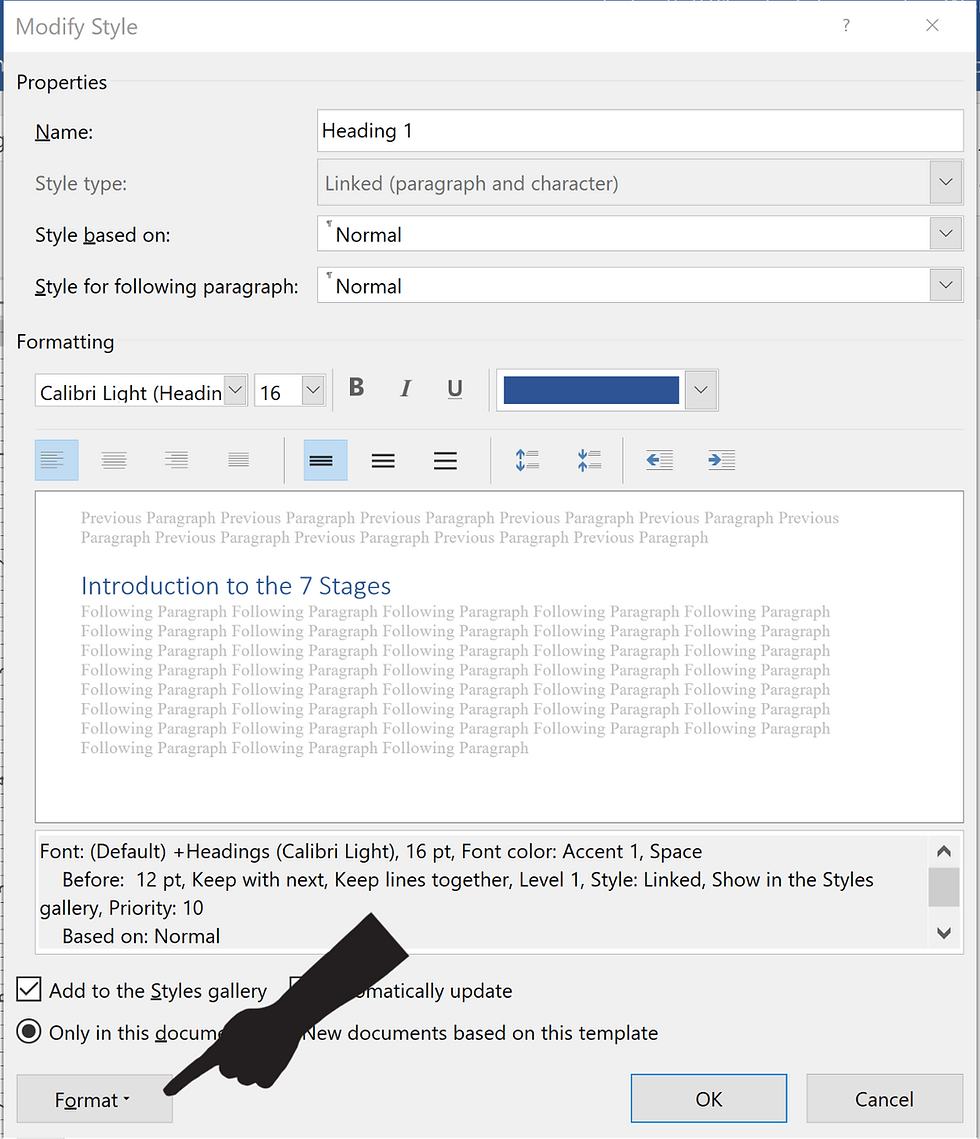
Click on the Format button in the bottom left corner and choose Paragraph.
And your back in Paragraph settings where you'll choose First Line under SPECIAL and enter 0.01 in BY under Indentation.

I use Scrivener to write or create my first couple of drafts, but then I switch to MS Word to format my manuscripts. I add callouts, quotes, and images in the outside margins of my print books. And MS Word (.doc or .docx) is the preferred format of Kindle Direct Publishing (KDP) to upload your manuscript for publication. HTML is also a preferred format, but let's focus on Word for now. If you want to know about the other supported formats go to kdp.com.
Check out my keyboard shortcuts to increase your productivity




